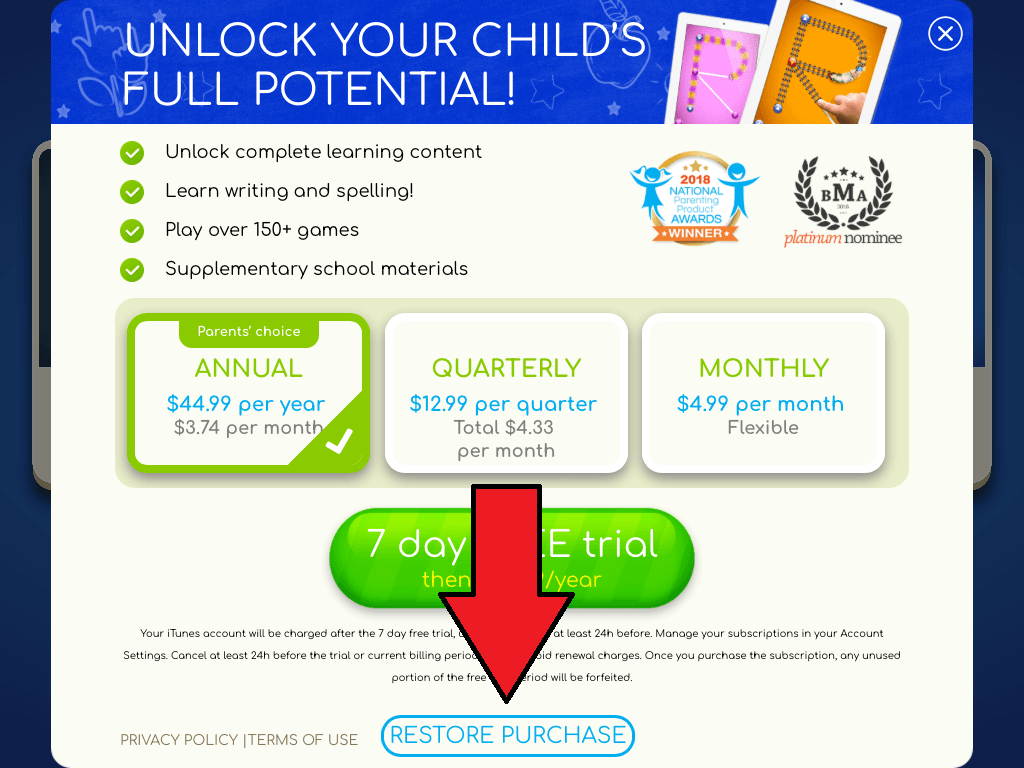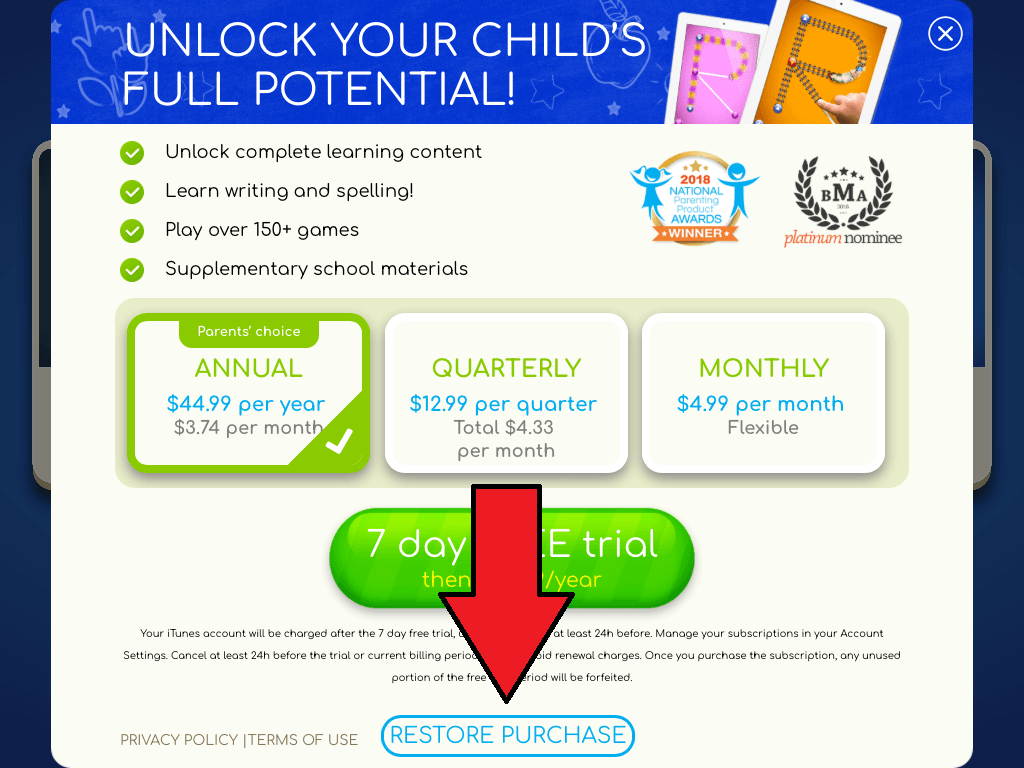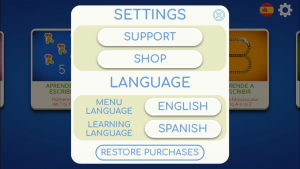For any purchase you wish to restore, please make sure to download the same app as seen in your purchase receipt.
Important: make sure that you are logged in with the same Apple ID or Google account you used to make the purchase. This way, Apple and the Google Play Store will be able to verify your purchase.
How to restore: When you open the app, on the first screen (where you can select the game) you will see the ‘Buy Full Version‘ button. You can click on it (you won’t be charged). It is possible that this action will automatically load your content. But if that doesn’t happen, you will be shown the shopping screen with our pricing. Below you can find the ‘Restore Purchase‘ button/link. After clicking on the button, the full content will be available. If that doesn’t work, we ask you to please delete the app completely and reinstall it again. Then, click on the ‘Restore Purchase‘ button again.